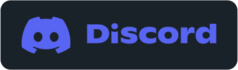Use SwitchTake Mobile/Edit to make edit decisions while recording your video/audio. Use your voice to set edit points and video edit data | Open SwitchTake Sequencer on your computer. SwitchTake will analyze your edits and create rough-cut sequences | Import pre-cut sequences into your video editing software. Premier Pro, Davinci Resolve &F inal Cut Pro |
BUILD YOUR TIMELINE AS YOU RECORD
SwitchTake Sequencer / Generate (pre)Edited TimelineUse SwitchTake Sequencer (PC/Mac) to create your (pre)edited sequence that you can import directly into Premiere Pro, Davinci Resolve or Final Cut Pro. Your clips will be organized with all the bad takes and dead space removed.
|