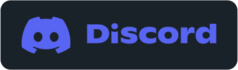SuperBins Backup Preview (coming soon)
What is SuperBins Backup?
With SuperBins backup, set up backup location(s) for your project media files. SuperBins will copy/backup your media as you add/change files in your project media folder. When files does SuperBins backup?
IMPORTANT INFORMATION
To backup a project folder, SuperBins must be running. SuperBins will only backup changes to the currently set project folder that is being monitored by SuperBins. Get Started with SuperBins Backup
To setup SuperBins backup, click the gear icon in the project media folder section of the main SuperBins screen. Click the "SuperBins" backup button. Add Backup Location(s)
Set the location for your media backups. Click the "ADD LOCATION" button and select a folder for your backup. Backup Settings
Backup Rate Limit Backup Path PROJECT PATH: c:\users\username\video\2023\FEB06\ Backup Path: 3 Folders Back
|