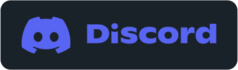SuperBins is included with SwitchTake Studio and SwitchTake Director. Download and login with your SwitchTake email address.
Super Bins: 1.85
New Features (04/3/2025)
- Folder monitoring improvements
- Improved performance
- Misc Fixes/Updates
Super Bins: 1.83
New Features (02/7/2025)
- Max Folder Depth
- Exclude File Types
- Character Encoding Adjustments
- Additional Audio File Support
- SparkFX Integration
- Delete FIles Workflow Adjustment
- Improved performance
- Misc Fixes/Updates
Super Bins: 1.79
New Features (05/1/2024)
- Update support for Resolve Free
- Resolve Free Sync Script
- Misc Fixes/Updates
Super Bins: 1.77
New Features (01/30/2024)
- Folder Monitor Library Support
- Support for auto select file name on paste
- Updates for MacOS auto paste
- Misc Fixes/Updates
Super Bins: 1.75
New Features (01/09/2024)
- Auto select file name on paste
- When pasting the file name is auto selected so you can paste and immediately start typing in a new file name.
- Auto add current date to the bin path when pasting files
- Paste files
- Click "Customize"
- Click Import & Date Settings
- Select where in the bin path to insert the current date
- Sync files in place without copying to your project
- Paste files
- Click "Customize"
- Click Import & Date Settings
- Set Project Import (Copy to Project) or (Import in place)
- Better support for additional language characters
- Misc fixes and performance enhancements
Super Bins: 1.73
New Features (11/29/2023)
- SuperBIns Template Updates
- Create Resolve Project
- Set Project Name
- Import Starting Timeline
- Import All Media
- Sync/Diff Enhancements
- Identify files that outside your project folder and moved within projects
- New option to move files and re-link
- Hot Keys & Actions (CTRL+ALT+O)
- Quickly folder access
- project folder
- template folders
- Import folders
- folder monitor
- backup locations
- Activate Davinci Resolve Hot Key
- Enhanced support for RED camera media
- Misc fixes and performance enhancements
Super Bins: 1.70
New Features (10/12/2023)
- SuperBins Backup
- Sync Assist (Resolve Free Version)
- Paste Media Updates
- Folder copy/paste
- Folder location drop down
- Clip metadata (comments
- Sync/Diff - Select any folder
- Import Media - Process sub folders
- Project Templates - Use date format for folder names
- Windows Explorer - Right click SuperBins paste
- Misc performance updates and fixes
Super Bins: 1.60
New Features (9/21/2023)
- Updated project icons
- Added project link/icon for quick access to import media
- File monitoring enhancements
- Performance and stability updates
Super Bins: 1.57
New Features (9/15/2023)
- Project switch detecton for Resolve Studio
- Folder monitor updates for enhanced monitoring in future updates
- General performance and stability updates
Super Bins: 1.55
New Features (7/3/2023)
- Addressed issue with special characters in file names
- Misc updates/improvements
Super Bins: 1.54
New Features (5/8/2023)
- Added support for auto append clip at playhead in Davinci Resolve
- Added support for automation features (contact us for more information)
Super Bins: 1.53
New Features
- Added support for R3D, TiFF, DNG and ARI files
Super Bins: 1.52
New Features
- Added support for MXF files
- Updated account management and login
Fixes
- Addressed issue with character sets and file paths
Super Bins: 1.17
New Features
- Manual Folder Monitor Mode
- Added hotkey to process folder monitor files
- Added suport for internet downloads for files without extensions
Fixes
- Address issue with the folder monitor and multiple files.
Super Bins: 1.14
New Features
- Sync files/folders after creating project templates
- Updated SuperBins extension for Premiere Pro
Super Bins: 1.09
New Features
- Added 7 day trial period
- Misc fixes / performance improvements
Super Bins: 1.08
New Features
- Fixes for drag/drop multiple files
- Premiere Pro - added support for clip colors
- Premiere Pro - added support for Sync/Diff
- Misc fixes / performance improvements
Super Bins: 1.01
New Features
- Updated File Diff/Sync for Resolve
- UnSynced Files List - delete or add files
- Files Outside Project Folder - Copy & Relink File (Windows)
Super Bins: 1.0
New Features
- Auto append synced clips to timeline
- File Diff / Sync: process unsynced files (add or delete)
- Project Folder Settings: Set exclude folders and append to timeline.
Super Bins: 0.6 Beta
New Features
- Added support for exclusion folders. Ex. Don't sync files in the Proxy folder.
- Pause/Resume Auto Sync
- Premiere Pro SuperBins Support (preview)
Super Bins: 0.5 Beta
New Features
- Performance Improvements
- Batch Processing Prefix
- Batch Processing File Numbering
Super Bins: 0.105 Beta
New Features
- Added support for multiple folder monitor locations
- Folder monitor can now either auto sync or open the copy properties
- Set default folder locations for Auto Paste, Auto Download and Sync All
- Improved queuing of multiple updates
- Added Paste Auto information to the main screen
- Updated detection for when file download/copy is complete
- New advanced settings to speed up file detection and copying
- Added support for .exr files
- General fixes & performance improvements
Fixes
- All: fixed popup window when large number of files being copied
- Mac: fixed duplicate files when copying/pasting
- Mac: short cut key error message when reopening app
|
SuperBins Feedback
Tell us what you think!
Get Started with SuperBins
The feature to auto import media files to Resolve bins requires Davinci Resolve Studio. It is not available in the free version.
Setup Davinci Resolve
- Start Davinci Resolve Studio
- Enable Scripting Support
- Click Davinci Resolve Menu -> "Preferences"
- Select "General"
- Set "External scripting using" to "Local"
Setup Super Bins
- Download SwitchTake Super Bins
- Click the gear icon (top right)
- Enable "Resovle Connect"
- Click "SAVE SETTINGS"
- Click "CHANGE PROJECT LOCATION" to set your project folder
You are now ready to go.. Any files/folders added to your project folder will be added to your Resolve project.
Resolve Won't Connect (Setup Resolve Scripting)
- Open SwitchTake Super Bins
- Click the gear icon
- Enter path to fusionscript.dll from the resolve installation
- Click "SAVE SETTINGS"
|
|