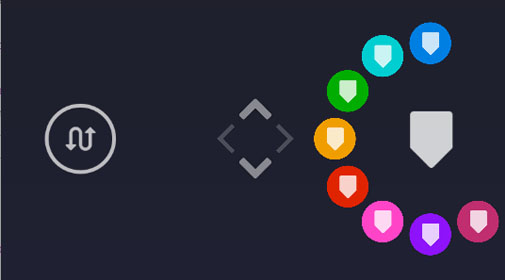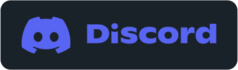Timeline markers
Markers are an incredibly useful editing tool. They help you mark specific locations/times in your video so they are easy to find and reference. Markers can be set from the SwitchTake mobile app or using voice commands. Set the marker time, label, and description. SwitchTake mobile also gives you the option to set the marker color.
Advanced markers
Add markers for voice keywordsAuto add markers to your timelines when voice keywords are found in your media. Open SwitchTake sequencer, select your files, click the "more/voice" menu and choose "Tag clips with voice keywords" |